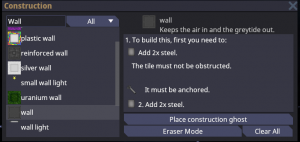Construction: Difference between revisions
m (fix link) |
(make steps a little clearer) |
||
| Line 1: | Line 1: | ||
Construction, or building, is one of the most accessible mechanics. It allows you to create walls, furniture, makeshift weapons and machines, all via a few clicks of some buttons and the needed materials. There are arguably three types of construction; structures/furniture, items and grids/floors. The former two using the build menu, while the latter just takes | Construction, or building, is one of the most accessible mechanics. It allows you to create walls, furniture, makeshift weapons and machines, all via a few clicks of some buttons and the needed materials. There are arguably three types of construction; structures/furniture, items and grids/floors. The former two using the build menu, while the latter just takes items in your inventory. | ||
== Build Menu == | |||
== | |||
[[File:Build Menu.png|thumb|The in-game build menu]] | [[File:Build Menu.png|thumb|The in-game build menu]] | ||
* The first thing you want to familiarize yourself with is the build menu, opened by pressing G or clicking the hammer icon in the top left. | * The first thing you want to familiarize yourself with is the build menu, opened by pressing G or clicking the hammer icon in the top left. | ||
| Line 12: | Line 11: | ||
* "Clear All" removes ALL of your construction ghosts | * "Clear All" removes ALL of your construction ghosts | ||
== Structures and | === Build Structures and Furniture === | ||
To build a machine or furniture via the Build menu: | |||
* you need its required materials around you | |||
* click the construct button in the [[#Build Menu]] | |||
* locate the desired item (note that for many machines, you'll need to start with a Machine Frame and have the associated Circuit Board). | |||
* click 'Place Construction Ghost' | |||
* click the desired location of the machine | |||
* ensure you now see a green 'ghost' of the machine at the desired location. | |||
* close the Build menu | |||
* right click to exit the Construction mode | |||
* examine the construction ghost to determine what items it needs | |||
* place the required item(s) in your hand and click on the construction ghost | |||
== Items == | For example, if it were a basic wall you would place 2 steel on the construction ghost to build it. | ||
=== Craft Items === | |||
To make an item via the Build menu: | |||
* you need its required materials around you | |||
* click the construct button in the [[#Build Menu]] | |||
* locate the desired item | |||
* click Craft | |||
== Grids and floors == | == Grids and floors == | ||
Now making new grids or extending | Now making new grids or extending an already made one just takes a bit of know how. If you wish to expand an already existing one take some Metal Rods and click on an empty space right next to a floor; this should create a tile called lattice. A lattice is full of holes and will not function as a proper floor. To install proper flooring you place down a steel sheet on the lattice to make a tile called steel plating. You can then optionally get some floor tiles and place them down on top of the plating. | ||
===Making new grids=== | ===Making new grids=== | ||
If you click with Metal Rods on any space tile that is not adjacent to a floor tile it will create a new grid which will not be attached to any others, this is how people make [[Shuttle Construction|shuttles]]. | |||
== Deconstruction == | |||
Deconstruction is the act of taking apart an object down to its raw components. For example taking a chair and reverting it back into a steel sheet. Deconstruction often causes a loss of [[Cargo Technician|value]]. Note that a lot of objects can be simply pulled out of the way rather than deconstructed. Some objects will first need to be unanchored with a wrench in order to be pulled. | |||
To find deconstruction instructions, right-click the object to bring up the drop-down menu and click ‘Begin Deconstruction’. Afterwards, every time you examine the object, it will tell you your next step. Most objects will require [[Engineer]] tools to deconstruct. If a Welding Tool is required, be sure to first wear a Welding Mask. Deconstruction of some items is not as intuitive. For example, deconstruction of plating (floor) or lattice (requires wirecutters). | |||
To find deconstruction instructions, right-click the object to bring up the drop-down menu and click ‘Begin | |||
== Constructable items == | == Constructable items == | ||
This is not an exhaustive list: | This is not an exhaustive list and is mainly for wiki searchability as it's not always obvious how objects are sourced. All of these objects are sourced via the Construction menu.: | ||
{| class="wikitable" | {| class="wikitable" | ||
|- | |- | ||
| Line 327: | Line 342: | ||
== Troubleshooting == | == Troubleshooting == | ||
'''IF YOU’RE HAVING TROUBLE WITH COMPLETING A CONSTRUCTION GHOST:''' Make sure you aren’t still in ‘place construction ghost’ mode. If you are, the bar in your crafting menu will be green. Press {{key press|Escape}} to exit the mode after which you can start construction. | '''IF YOU’RE HAVING TROUBLE WITH COMPLETING A CONSTRUCTION GHOST:''' Make sure you aren’t still in ‘place construction ghost’ mode. If you are, the bar in your crafting menu will be green. Press {{key press|Escape}} or right click to exit the mode after which you can start construction. | ||
Revision as of 07:41, 3 January 2023
Construction, or building, is one of the most accessible mechanics. It allows you to create walls, furniture, makeshift weapons and machines, all via a few clicks of some buttons and the needed materials. There are arguably three types of construction; structures/furniture, items and grids/floors. The former two using the build menu, while the latter just takes items in your inventory.
Build Menu
- The first thing you want to familiarize yourself with is the build menu, opened by pressing G or clicking the hammer icon in the top left.
- On the left you should see a list of objects and items, when you click on these the right side should change to match the item you clicked on.
- Above the left side there is a search bar to sift through all the many things you can make.
- The right side shows the materials you need and steps you need to follow to actually construct the object.
- On the bottom right side there should be a "Place construction ghost" button, this is what you use to choose the location you want to build something. Right click to cancel this action
- The "Eraser Mode" is what you use to remove unwanted construction ghosts
- "Clear All" removes ALL of your construction ghosts
Build Structures and Furniture
To build a machine or furniture via the Build menu:
- you need its required materials around you
- click the construct button in the #Build Menu
- locate the desired item (note that for many machines, you'll need to start with a Machine Frame and have the associated Circuit Board).
- click 'Place Construction Ghost'
- click the desired location of the machine
- ensure you now see a green 'ghost' of the machine at the desired location.
- close the Build menu
- right click to exit the Construction mode
- examine the construction ghost to determine what items it needs
- place the required item(s) in your hand and click on the construction ghost
For example, if it were a basic wall you would place 2 steel on the construction ghost to build it.
Craft Items
To make an item via the Build menu:
- you need its required materials around you
- click the construct button in the #Build Menu
- locate the desired item
- click Craft
Grids and floors
Now making new grids or extending an already made one just takes a bit of know how. If you wish to expand an already existing one take some Metal Rods and click on an empty space right next to a floor; this should create a tile called lattice. A lattice is full of holes and will not function as a proper floor. To install proper flooring you place down a steel sheet on the lattice to make a tile called steel plating. You can then optionally get some floor tiles and place them down on top of the plating.
Making new grids
If you click with Metal Rods on any space tile that is not adjacent to a floor tile it will create a new grid which will not be attached to any others, this is how people make shuttles.
Deconstruction
Deconstruction is the act of taking apart an object down to its raw components. For example taking a chair and reverting it back into a steel sheet. Deconstruction often causes a loss of value. Note that a lot of objects can be simply pulled out of the way rather than deconstructed. Some objects will first need to be unanchored with a wrench in order to be pulled.
To find deconstruction instructions, right-click the object to bring up the drop-down menu and click ‘Begin Deconstruction’. Afterwards, every time you examine the object, it will tell you your next step. Most objects will require Engineer tools to deconstruct. If a Welding Tool is required, be sure to first wear a Welding Mask. Deconstruction of some items is not as intuitive. For example, deconstruction of plating (floor) or lattice (requires wirecutters).
Constructable items
This is not an exhaustive list and is mainly for wiki searchability as it's not always obvious how objects are sourced. All of these objects are sourced via the Construction menu.:
| Name | Description | Required Items | Required Tool(s) |
|---|---|---|---|
| air alarm | 2 steel, 2 lv cable, air alarm electronics | screwdriver | |
| air injector | 2 steel | ||
| air scrubber | 2 steel | ||
| air sensor | 2 steel | welder | |
| air vent | 2 steel | ||
| airlock | 4 steel, 5x lv cable, door electronics circuit board | screwdriver | |
| APC | 3 steel, APC electronics | ||
| bar stool | 1 steel | ||
| baseball bat | 5 wood plank | ||
| bed | 2 steel, 2 cloth | ||
| blindfold | 3 cloth | ||
| blunt | 1 dried tobacco leaves, 1 ground cannabis | ||
| cable terminal | 10x lv cable | ||
| camera | 2 steel, 1 lv cable | screwdriver | |
| catwalk | 2 rods | ||
| chair | 1 steel | ||
| cigarette | 1 rolling paper, 1 cigarette filter, 1 ground tobacco | ||
| cleanbot | bucket, proximity sensor, borg arm | ||
| comfy chair | 5 steel | ||
| computer | 5 steel, computer circuit board,5 lv cable, 2 glass | screwdriver | |
| connector port | 2 steel | ||
| conveyor belt | conveyor belt assembly | ||
| crude spear | 2 rods, 2 lv cable, glass shard | ||
| dark office chair | 2 steel | ||
| dark tile | 1 steel | ||
| directional plasma window | 1 plasma glass | ||
| directional reinforced plasma window | 1 reinforced plasma glass | ||
| directional reinforced window | 1 reinforced glass | ||
| directional window | 1 glass | ||
| disposal bend | 2 steel | ||
| disposal junction | 2 steel | ||
| disposal pipe | 2 steel | ||
| disposal router | 2 steel | ||
| disposal tagger | 2 steel | ||
| disposal trunk | 2 steel | ||
| disposal unit | 1 steel, 2 lv cable, 2 plastic, 1 steel | screwdriver | |
| disposal Y junction | 2 steel | ||
| dog bed | 10 wood plank | ||
| dual-port air vent | 2 steel | ||
| durathread | 1 cloth, 1 plastic | ||
| fire alarm | 2 steel, 2 lv cable, fire alarm electronics | screwdriver | |
| firelock | 3 steel, 2 lv cable, firelock electronics | screwdriver | |
| flower crown | flower | ||
| folding chair | 1 plastic, 2 rods | ||
| gas filter | 2 steel | ||
| gas mixer | 2 steel | ||
| gas pipe bend | 2 steel | ||
| gas pipe fourway | 2 steel | ||
| gas pipe half | 2 steel | ||
| gas pipe straight | 2 steel | ||
| gas pipe T junction | 2 steel | ||
| gas pump | 2 steel | ||
| gauze | 2 cloth | ||
| girder | 2 steel | ||
| glass firelock | 3 steel, 2 lv cable, firelock electronics, 2 glass | screwdriver | |
| glass table | 2 rods, 1 glass | ||
| gold door | 20 gold | ||
| gold wall | 2 steel, 2 gold | welder | |
| grille | 2 rods | ||
| ground cannabis | 2 dried cannabis leaves | ||
| ground light post | 5 steel | ||
| ground tobacco | 2 dried tobacco leaves | ||
| honkbot | box of hugs, clowns rubber stamp, bike horn, proximity sensor, borg arm | ||
| improvised pneumatic cannon | pipe, cuffs, 6 steel | ||
| joint | 1 rolling paper, 1 cigarette filter, 1 ground cannabis | ||
| light switch | 1 steel | ||
| livestock crate | 5 wood plank | ||
| machine frame | 5 steel, 1 lv cable, any machine board | screwdriver | |
| mailing unit | 1 steel, 2 lv cable, 2 plastic, mailing unit electronics, 1 steel | screwdriver | |
| makeshift bola | Cuffs, 6 steel | ||
| makeshift handcuffs | 15 lv cable | ||
| makeshift shield | 15 lv cable, 30 steel | ||
| manual valve | 2 steel | ||
| meat spike | 15 steel | ||
| medibot | medkit, health analyzer, proximity sensor, borg arm | ||
| medical bed | 2 plasteel, 2 durathread | ||
| metal counter | 2 steel | ||
| metal door | 20 steel | ||
| metal rod | 1 steel | ||
| modular grenade | 5 steel, 1 lv cable, any trigger, any payload | ||
| modular mine | 5 steel, 1 lv cable, proximity sensor, any payload | ||
| muzzle | 2 steel, 3 cloth | ||
| office chair | 2 steel | ||
| paper door | 20 paper | ||
| passive gate | 2 steel | ||
| passive vent | 2 steel | ||
| plasma door | 20 Salvagingplasma | ||
| plasma glass | 1 glass, 1 Salvagingplasma | ||
| plasma glass table | 2 rods, 1 plasma glass | ||
| plasma wall | 2 steel, 2 Salvagingplasma | welder | |
| plasma window | 2 plasma glass | ||
| plasma crate | 5 plastic | ||
| plastic flaps | 5 plastic | ||
| plastic wall | 2 steel | ||
| pneumatic valve | 2 steel | ||
| poker table | 1 wood plank, 1 cloth | ||
| rack | 2 steel | ||
| railing | 1 rods | ||
| railing corner | 2 rods | ||
| railing corner small | 1 rods | ||
| reinforced girder | 2 steel, 2 plasteel | ||
| reinforced glass | |||
| reinforced glass table | |||
| reinforced plasma glass | |||
| reinforced plasma window | |||
| reinforced steel table | |||
| reinforced wall | |||
| reinforced window | |||
| ritual chair | |||
| secure window | |||
| shutter | |||
| shuttle airlock | |||
| signal button | |||
| signal switch | |||
| silver door | |||
| silver wall | |||
| small wall light | |||
| solar assembly | |||
| steel crate | |||
| steel table | |||
| steel tile | |||
| stool | |||
| telescreen | |||
| tinted window | |||
| toilet | |||
| two-way lever | |||
| uranium wall | |||
| volumetric gas pump | |||
| wall | |||
| wall light | |||
| wallmount APU | |||
| wallmount generator | |||
| wallmount substation | |||
| white tile | |||
| windoor | |||
| window | |||
| wood counter | |||
| wood floor | |||
| wood table | |||
| wood wall | |||
| wooden barricade | |||
| wooden buckler | |||
| wooden chair | |||
| wooden door |
|
Troubleshooting
IF YOU’RE HAVING TROUBLE WITH COMPLETING A CONSTRUCTION GHOST: Make sure you aren’t still in ‘place construction ghost’ mode. If you are, the bar in your crafting menu will be green. Press Escape or right click to exit the mode after which you can start construction.